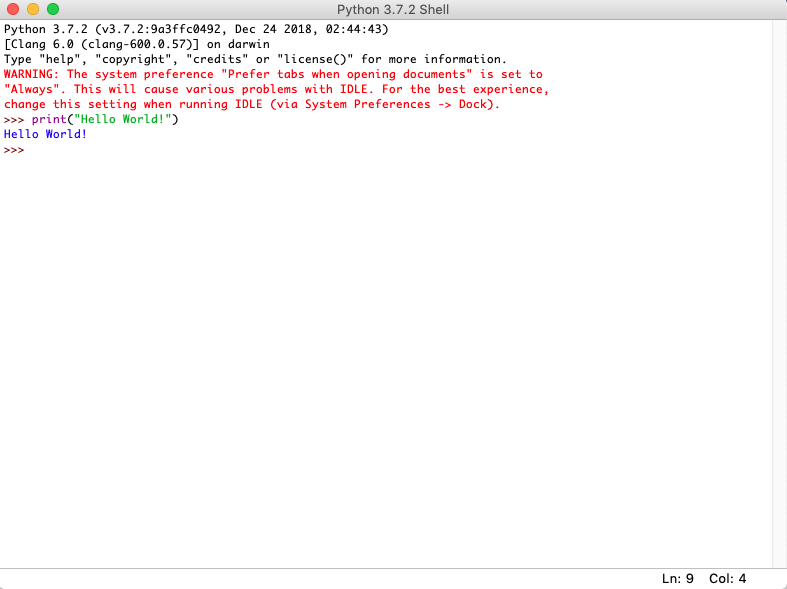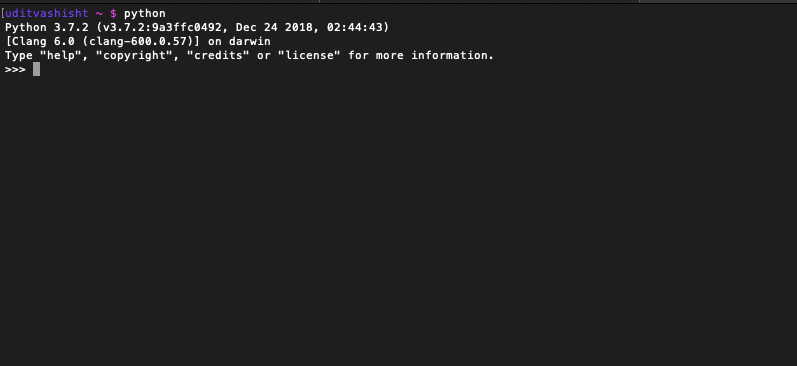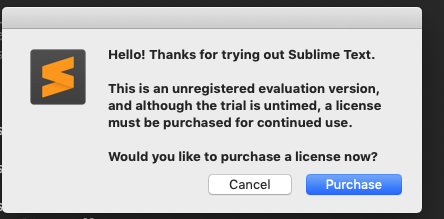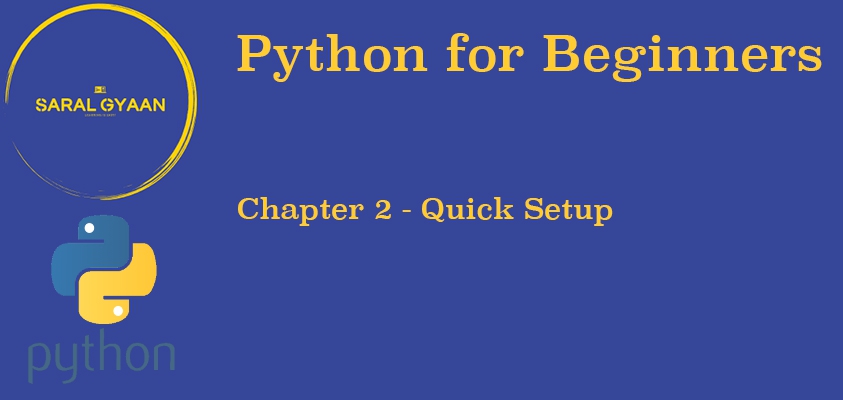How to install Python?
It doesn’t matter which OS you are using, Python3 comes with multiple OS compatibility.
Install Python on Windows PC
Follow the steps in this post to install Python on Windows PC.
Install Python on MacOS/Linux
Follow the steps in this post to Python on MacOS or Linux.
Ditching IDLE
Python comes with it’s own shell called IDLE, which is basically an interface where you can directly write your code and execute it:-
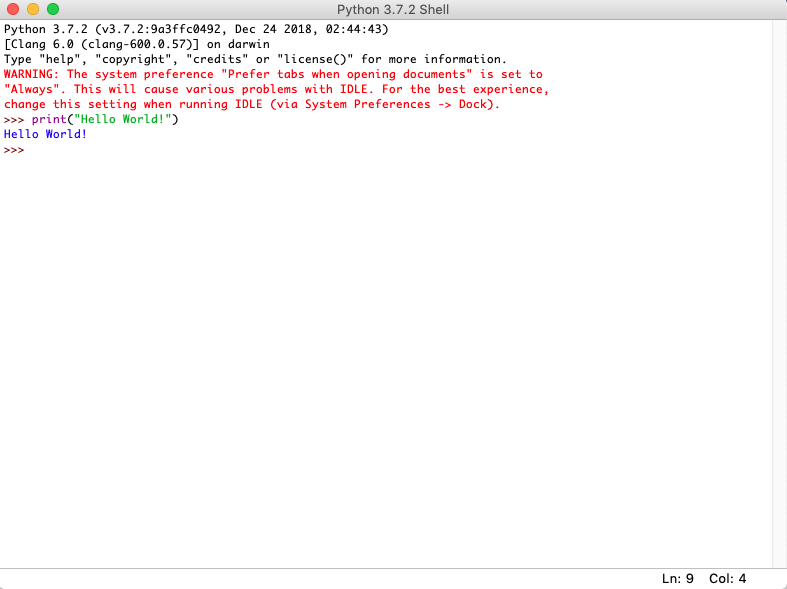
But there are plenty of text-editors with plugins, syntax highlighting etc. available for free. So, I will strongly recommend you to use some text-editor with terminal/shell on MacOS and Powershell on Windows.
Terminal on MacOS can be opened by pressing command+space and typing “terminal” or “iterm2” and hitting return. Once opened, you can select ‘keep in dock’ for quick access in future.
If you are on Linux you probably do not need this advice, but look for “shell” or “terminal” in menu for your window manager.
On Windows 7 and above, PowerShell comes pre-installed, if you are on older OS search online for PowerShell installation on your Windows System. Then search in programmes for PowerShell.
Also if you are thinking that “Python IDLE” above is an easier way to quickly check few lines of codes, then you can launch the similar interpreter in terminal or PowerShell by simply typing “python” or “python3”
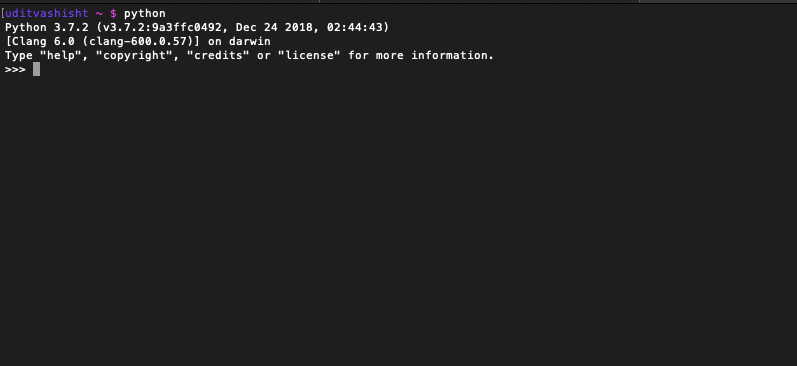
Text Editors
There are many text editors available e.g. VIM, Visual Studio, Notepad++ etc. but the most common and easy to use text-editors are:-
1. SublimeText3- It can be downloaded and evaluated for free from here. Though, there is currently no enforced time limit for the evaluation but you will keep on getting a popup to remind you to buy the license key time and again.
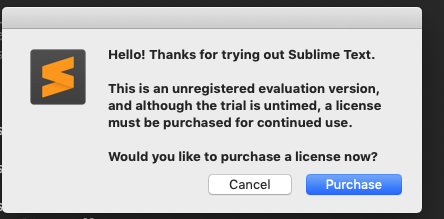
2. Atom- It is an open-source completely free editor developed by GitHub and can be downloaded from here
Note- This post or website is not getting any kind of affliation from SublimeText3 or Atom, they are recommended because of their performance and utility.
Table of Contents
Chapter 1 - Introduction
Chapter 3 - Executing a Python Script
इससे कोई फर्क नहीं पड़ता कि आप किस OS का उपयोग कर रहे हैं, Python3 कई OS के साथ compatible है।
Windows PC पर इंस्टॉल करें
इस पोस्ट में दिए गे स्टेप्स के इस्तमाल से Windows PC पर इंस्टॉल करें।
MacOS/Linux पर इंस्टॉल करें
Follow the steps in इस पोस्ट में दिए गे स्टेप्स के इस्तमाल से MacOS व Linux पर इंस्टॉल करें।
IDLE का इस्तमाल बंद करें
Python अपने ख़ुद के IDLE नामक shell के साथ आता है, जो के एक इंटर्फ़ेस है जिसमें के कोड को लिखा व चलाया जा सकता है :-
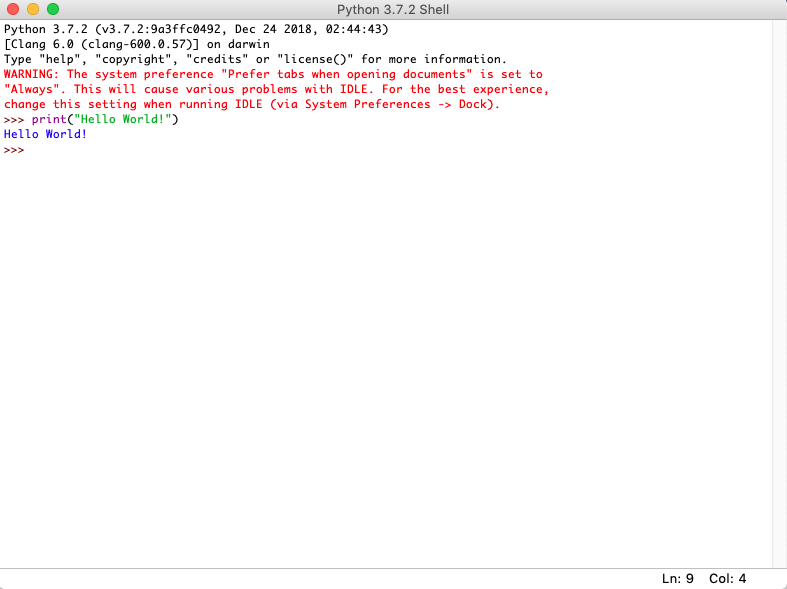
पर हमारे पास कई मुफ़्त text-editor उपलब्ध है जिनमे के plugins, syntax highlighting वगेरा ऑप्शन उपलब्ध है। इसलिए मैं आपसे आग्रेय करूँगा के आप अपने मनचाहे text-editor का इस्तमाल MacOS पे terminal/shell के साथ व Windows पे Powershell के साथ करें।
MacOS पर Terminal command+space दबाने व “terminal” यां “iterm2” लिख के return दबाने से खोला जा सकता है। इसके एक बार खुलने के बाद आप, राइट क्लिक करके “keep in dock” select कर सकते है।
यदि आप Linux पर हैं, तो आपको शायद इस सलाह की आवश्यकता नहीं है, पर आप window manager के menu में “shell” यां “terminal” खोज सकते है।
Windows 7 व उस से नयें वर्ज़न में PowerShell pre-installed आता है। अगर आप उस से पुराने OS पर है तो उस OS पर Powershell इंस्टॉल करने के तरीक़े को गूगल पर खोजें।. PowerShell programmes में मिलेगा।
अगर आपको लगता है के “Python IDLE” छोटे कोड को जल्दी से चेक करने का आसान तरीक़ा है तो आप उसी तरह का interpretor terminal या Powershell पर “python” यां “python3” लिख के खोल सकते है।
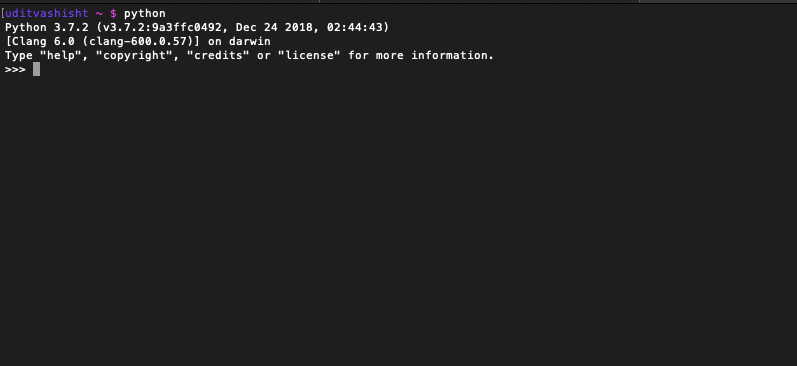
Text Editors
आज हमारे पास VIM, Visual Studio, Notepad++ जैसे कई text-editors उपलब्ध है . पर सबसे आसान व common text-editors यह है:-
1. SublimeText3- यह फ़्री में यहाँ से डाउनलोड व evaluate किया जा सकता है। हालांकि, evaluation के लिए वर्तमान में कोई लागू समय सीमा नहीं है, लेकिन कई बार आपको license key ख़रीदने के बारें में popup दिखेगा।
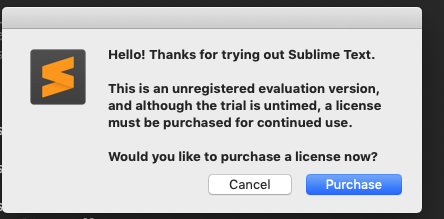
2. Atom- यह एक open-source व पूरी तरह से मुफ़्त editor है जिसका निर्माण GitHub ने किया है व इसे यहाँ से डाउनलोड किया जा सकता है।
नोट- इस पोस्ट या website को SublimeText3 or Atom से किसी भी तरह की affiliation नहीं मिल रही है, उनके प्रदर्शन और उपयोगिता के कारण उनकी सिफारिश की जा रही है.
Table of Contents
Chapter 1 - Introduction
Chapter 3 - Executing a Python Script